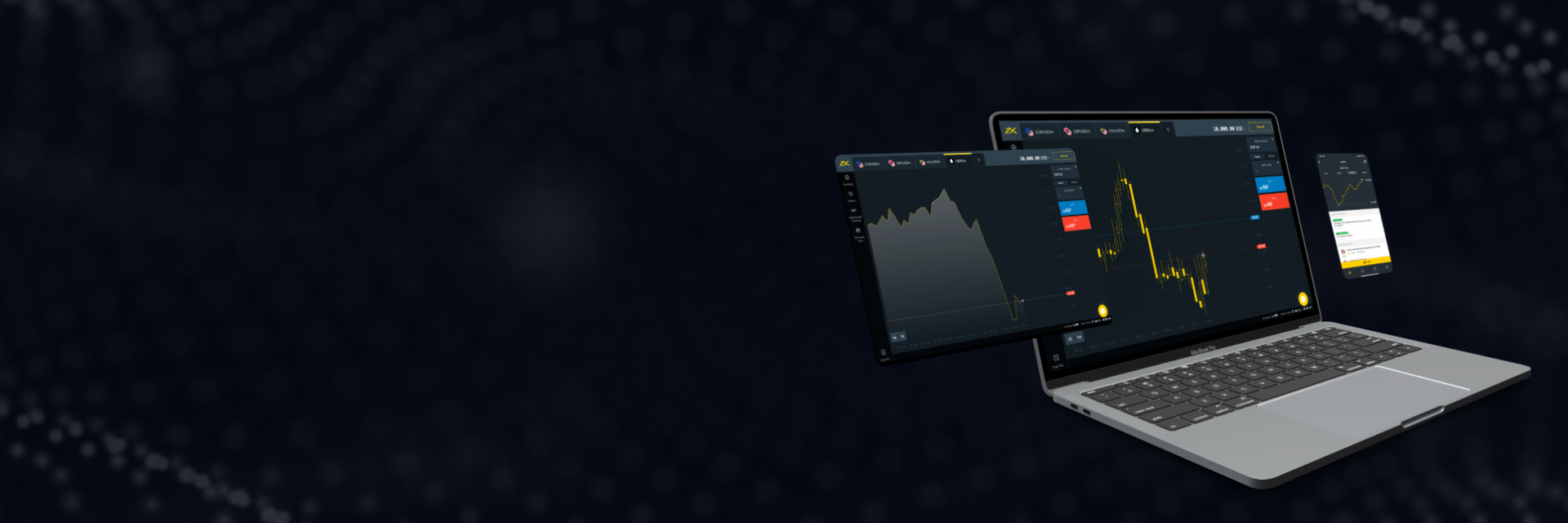
Exness Web Terminal
The Exness Web Terminal serves as the online trading hub offered by the reputable broker Exness, specializing in forex and CFDs. It operates directly within web browsers, eliminating the need for downloading any software.
This convenient browser-based solution grants traders full access to trading capabilities without any hassle. With its intuitive interface, the platform seamlessly combines powerful features with easy navigation, ensuring a smooth trading experience for users.
Getting Started with Exness Web Terminal
Before embarking on your trading journey with Exness, it’s crucial to establish your account and acquaint yourself with the platform. Follow these essential steps to kickstart your trading experience:
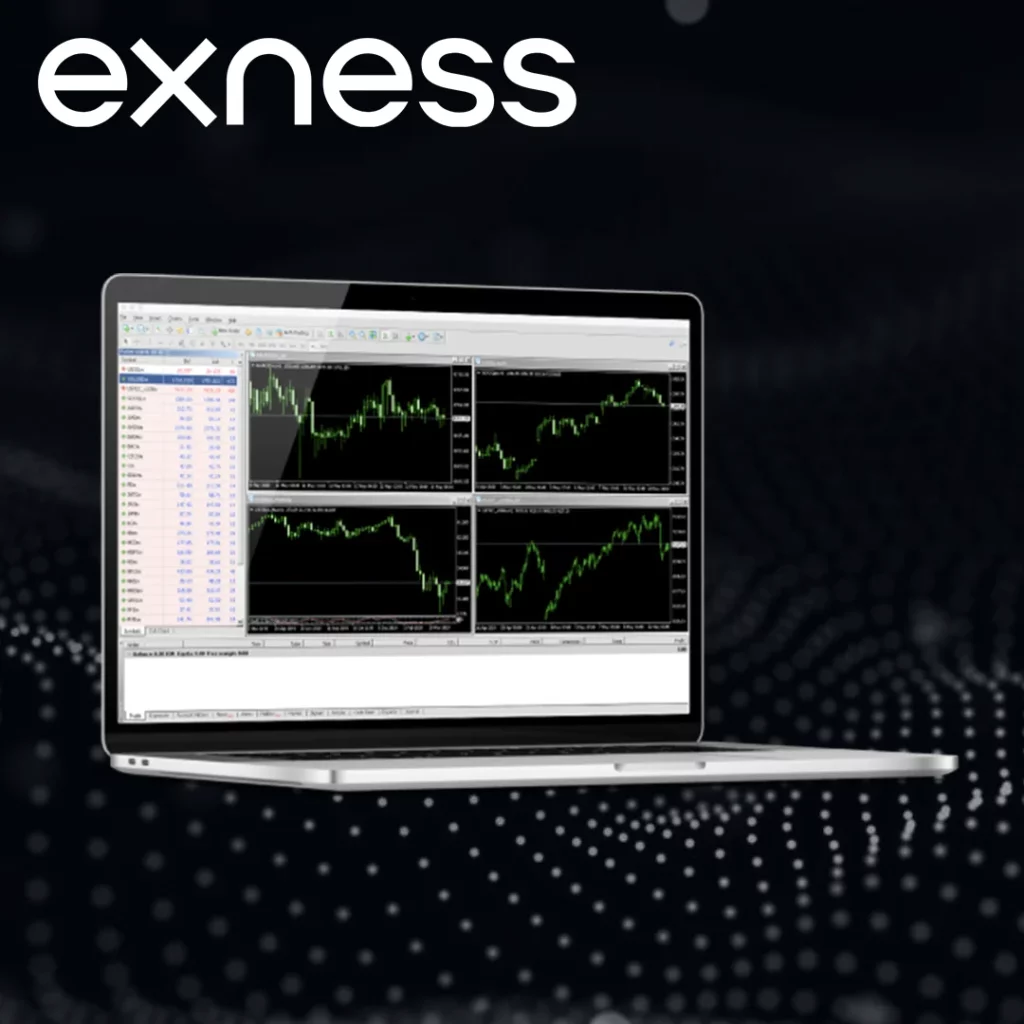
- Account Setup: Begin by registering for an Exness account and completing the necessary verification steps.
- Logging In: Access the Exness Web Terminal using your unique account credentials.
- Market Analysis: Evaluate market trends, news updates, and indicators to make well-informed trading choices.
- Asset Selection: Decide on the financial instruments you wish to trade, such as forex pairs, stocks, or commodities.
- Opening Positions: Choose your preferred asset, specify the trade size, and execute your trade accordingly.
- Risk Management: Implement risk management techniques by setting stop-loss and take-profit levels to safeguard your investments and optimize potential profits.
- Monitoring Positions: Keep a close eye on your active positions and stay updated on market movements to make timely decisions.
- Review and Adjustment: Regularly assess your trading strategy and make necessary adjustments to enhance performance and adapt to changing market conditions.
Key Features of the Exness Web Terminal
Customizing your Exness Terminal empowers you to create a trading environment that aligns perfectly with your strategy and preferences, optimizing your trading journey.
- Ease of Use
Navigating the Exness terminal is a breeze. Its customizable layout ensures you can arrange it to suit your preferences, while placing orders is a snap – whether through charts, the market watch window, or the orders panel.
- Advanced Charting
Dive into trading with confidence using Exness’s advanced charting capabilities. With nine chart types and a selection of 28 timeframes, including minute-by-minute updates to monthly trends, you have all the data at your fingertips. Plus, over 100 technical indicators and 50+ drawing tools empower your analysis.
- Versatile Trading Options
Execute trades exactly how you want with Exness’s array of order types – market, limit, stop, stop-limit, and more. Manage risk effectively with stop-loss, take-profit, and trailing stop options, or opt for one-click trading for lightning-fast orders. And you have the flexibility to modify or delete orders whenever you need.
- Live Data
Stay on top of the market with real-time quotes and prices, along with live updates on your account balance, equity, and margin levels.
- Additional Tools
Enhance your trading strategy with built-in tools like position size and pip value calculators, an economic calendar, and a trading sentiment indicator.
- Mobile Flexibility
Take your trades on the go with Exness’s mobile compatibility. Whether you’re using a smartphone or tablet, or prefer dedicated Android and iOS apps, you’re not tethered to your desktop.

With Exness, trading becomes efficient, accessible, and tailored to your needs, empowering you to navigate the financial markets with confidence.
Setting Up and Customizing Your Exness Terminal
Exness’s web-based terminal offers extensive customization options to cater to each trader’s unique preferences. While the terminal is ready to use upon login, enhancing its customization can significantly boost productivity to align with your individual approach.
- Sign-in and Security: Ensure secure login by using verified credentials. Enabling authentication every two days adds an extra layer of security to your account.
- Interface Language: Choose from thirteen supported languages, including Arabic, Chinese, Spanish, and English, for the interface. Simply select your preferred language from the drop-down menu in the top right corner.
- Interface Component Positioning: Optimize your workspace by arranging terminal windows and graphs across multiple monitors for multi-monitor setups. Easily move and resize elements to suit your needs.
- Preferences and Alignment: Save your customized workspace as a template to preserve your preferences. Sync settings between desktop and mobile apps using your Exness account for seamless access across devices.
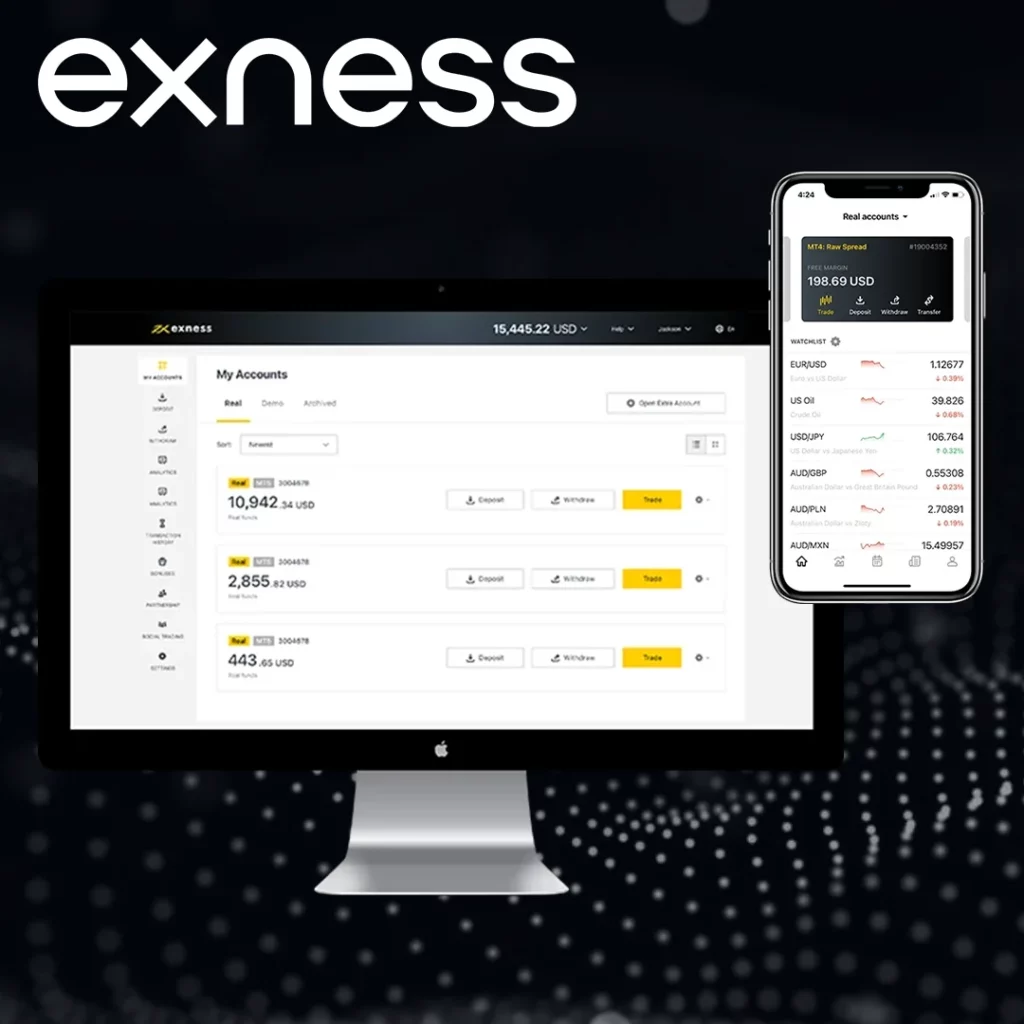
Executing Trades on Exness Web Terminal
Executing trades and managing orders efficiently are fundamental aspects of successful trading.
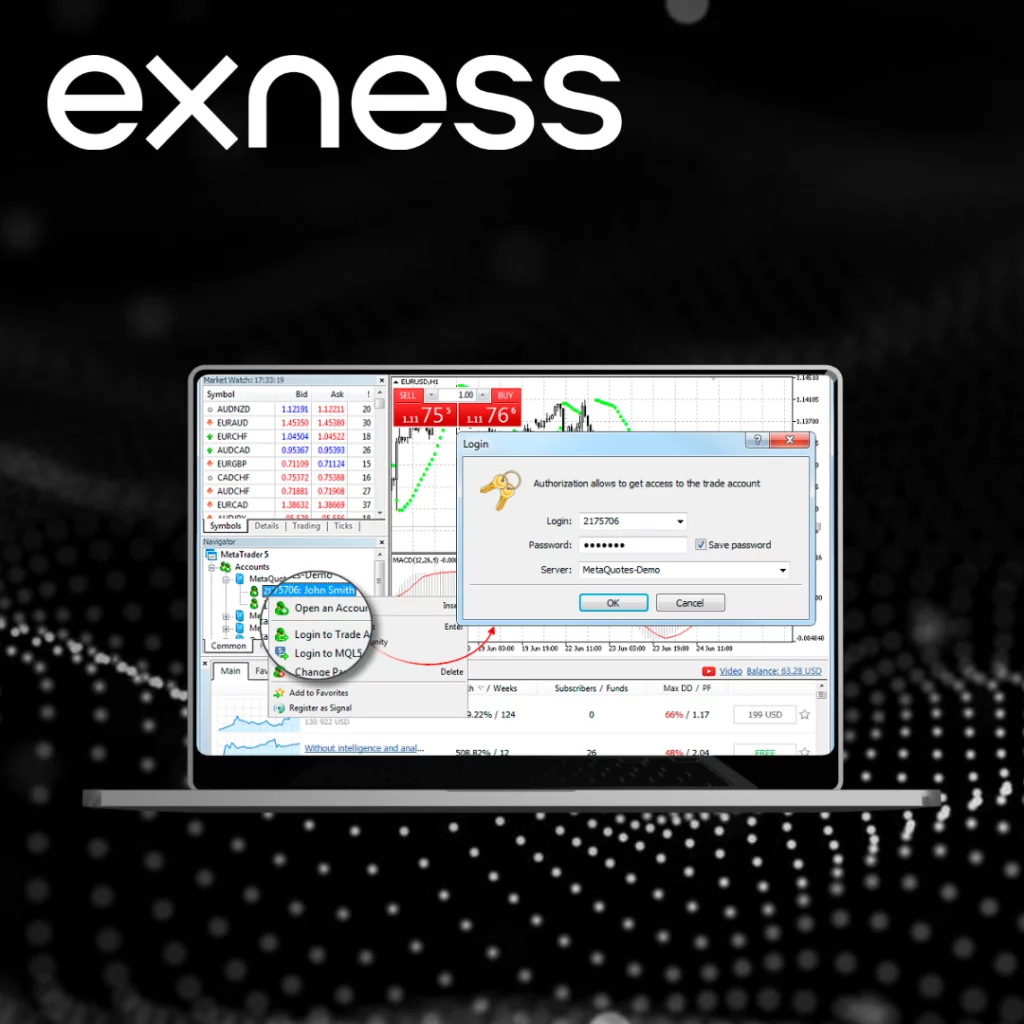
Initiating Trade
- Select the financial instrument you want to trade.
- Choose between “Buy” or “Sell” based on your market prediction.
- Set your desired volume and adjust stop loss and take profit settings if needed.
- Confirm your selections by clicking “Open Trade” to execute your trade swiftly, reflecting real-time market conditions.
Setting Up Pending Orders
- For pending orders like stop loss or limit orders, specify the order type and input relevant details.
- Click “Place Order” to set your order. It will activate once the market reaches your specified price points, executing automatically.
Adjusting Orders
- To modify an existing trade or pending order, locate it in your order list.
- Double-click or right-click to select “Modify Order,” enabling you to edit order details such as price parameters before finalizing changes.
Closing Orders
- Conclude an active trade or cancel a pending order by selecting it from your list.
- Choose “Close Order” or “Delete Order” to take immediate action, removing the order from the active queue.
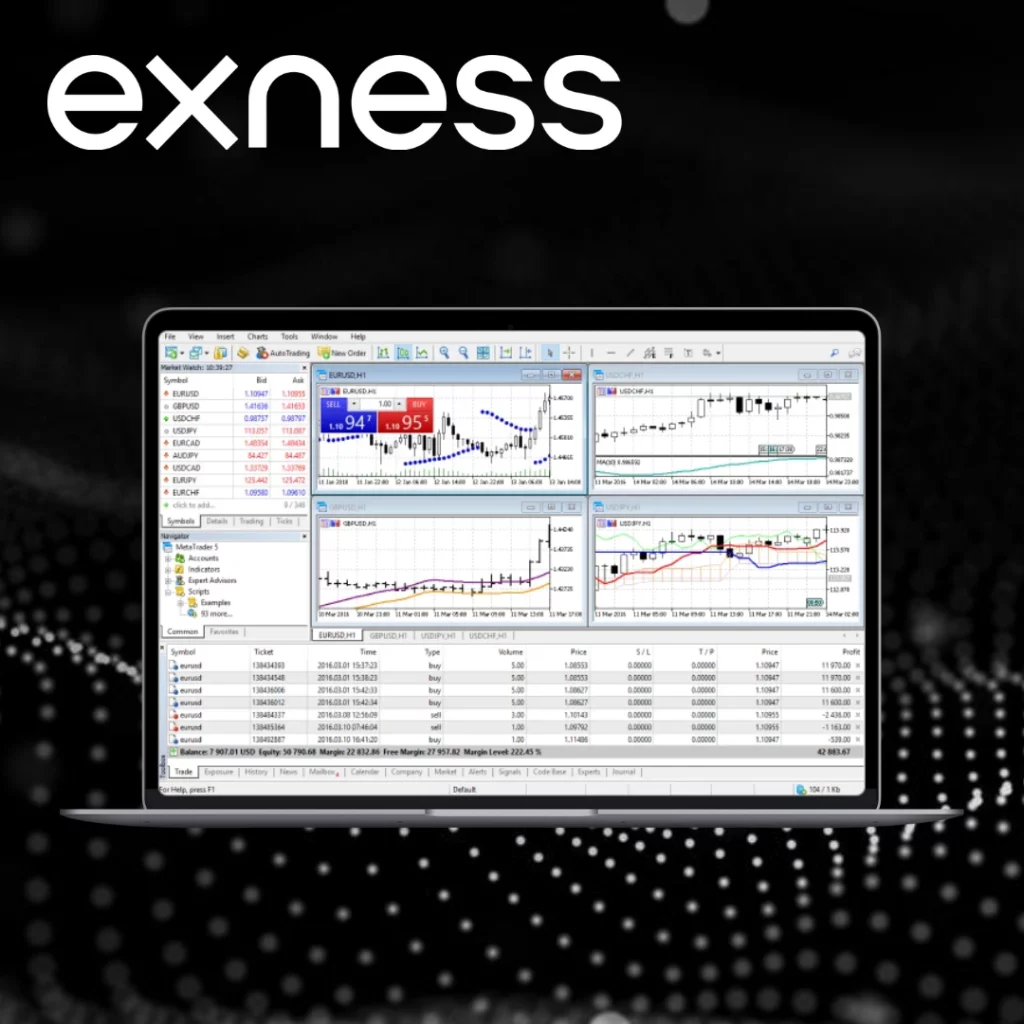
Mastering these steps empowers traders to navigate the financial markets with confidence, ensuring swift execution of trades and effective management of orders.
Pros and Cons of the Exness Web Terminal
Exploring the Exness Web Terminal reveals both advantages and drawbacks that traders may encounter when utilizing this platform.
Pros:
- Intuitive interface ensures easy navigation.
- Customization options allow personalized trading experiences.
- Multi-language support caters to diverse users worldwide.
- Robust authentication process bolsters account security.
- Seamless synchronization between desktop and mobile applications.
Cons:
- Advanced trading features are somewhat limited compared to standalone platforms.
- Occasional technical issues may interrupt trading operations.
- Reliance on internet connection for uninterrupted access.
- Insufficient educational resources may pose challenges for novice traders.
- Compatibility issues with certain browsers or devices may affect accessibility.
Comparison Between Exness Web Terminal and Other Platforms
Exness offers traders a variety of platforms, each tailored to different trading styles and preferences.
Web Terminal vs. MetaTrader 4/5:
- The Web Terminal boasts a user-centric design, simplifying the trading experience compared to MT4/5 desktop versions.
- While offering less customization than MT platforms, it still provides essential features for trading.
- Direct use of MT4/5 custom scripts or Expert Advisors (EAs) requires modifications.
- On average, the Web Terminal tends to have tighter spreads than MT counterparts.
- Seamless platform switching is facilitated with shared login credentials and account balances.
Web Terminal vs. Exness CopyTrade:
- Unlike CopyTrade, which involves following trading signals, the Web Terminal grants complete trading autonomy.
- It supports a wider range of trading instruments beyond forex.
- The Web Terminal boasts advanced charting tools and technical indicators, enhancing trading analysis.
- There’s no minimum deposit requirement for trading on the Web Terminal, unlike the $200 minimum for CopyTrade followers.
In comparison to other Exness platforms, the Web Terminal strikes a balance between powerful trading tools and user-friendly functionality. Traders can leverage the strengths of each platform through seamless integration.
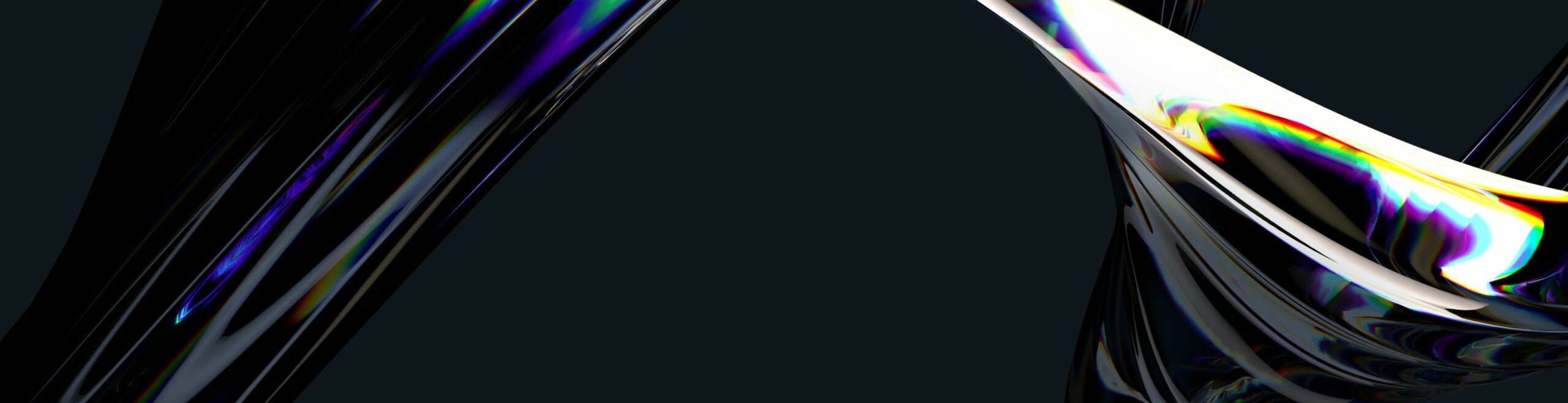
Conclusions
The Exness Web Terminal offers a seamless and user-friendly online trading experience, backed by Exness, a reputable broker in forex and CFD markets. Accessible directly through web browsers, it eliminates the need for additional downloads. With an intuitive interface and a plethora of features, it caters to traders of all levels, from novices to experts. Customization options, one-click trading, and advanced market analysis tools make it a flexible and secure platform.
FAQs: Exness Web Terminal
What is the Exness Web Terminal?
The Exness Web Terminal is a powerful online trading platform offered by Exness, a leading online forex broker. It provides traders with access to the financial markets directly from their web browsers.
What are the key features of the Exness Web Terminal?
The Exness Web Terminal offers a range of features including real-time market quotes, customizable charts, a variety of technical analysis tools, one-click trading, and the ability to manage trades and positions easily.
Is the Exness Web Terminal accessible on all devices?
Yes, the Exness Web Terminal is designed to be accessible on a wide range of devices including desktop computers, laptops, tablets, and smartphones. Users can access it through popular web browsers without the need for downloading or installing additional software.
Can I trade multiple financial instruments on the Exness Web Terminal?
Absolutely. The Exness Web Terminal supports trading in various financial instruments including forex currency pairs, commodities, indices, and cryptocurrencies, providing traders with diverse investment opportunities.
Is the Exness Web Terminal user-friendly for beginners?
Yes, the Exness Web Terminal is designed with user-friendliness in mind. It offers an intuitive interface, comprehensive educational resources, and customer support to assist traders at all levels of experience.
How secure is trading on the Exness Web Terminal?
Security is a top priority at Exness. The Web Terminal employs advanced encryption technology to safeguard users’ personal and financial information. Additionally, the platform adheres to strict regulatory standards to ensure a secure trading environment.
Can I use automated trading strategies on the Exness Web Terminal?
Yes, the Exness Web Terminal supports automated trading through Expert Advisors (EAs) and custom scripts. Traders can implement their trading strategies using automated trading tools provided by the platform.
Are there any fees associated with using the Exness Web Terminal?
Exness does not charge any fees for using the Web Terminal. However, traders should be aware of spreads, swaps, and other trading costs associated with their positions, which are standard in the forex and financial markets.
How can I get started with the Exness Web Terminal?
Getting started with the Exness Web Terminal is easy. Simply visit the Exness website, create an account (if you haven’t already), log in, and access the Web Terminal from the trading dashboard. You can then start exploring the markets and executing trades right away.
Does the Exness Web Terminal offer any advanced trading features?
Yes, the Exness Web Terminal caters to both novice and experienced traders by offering advanced trading features such as multiple order types, risk management tools, economic calendar integration, and real-time market news updates.